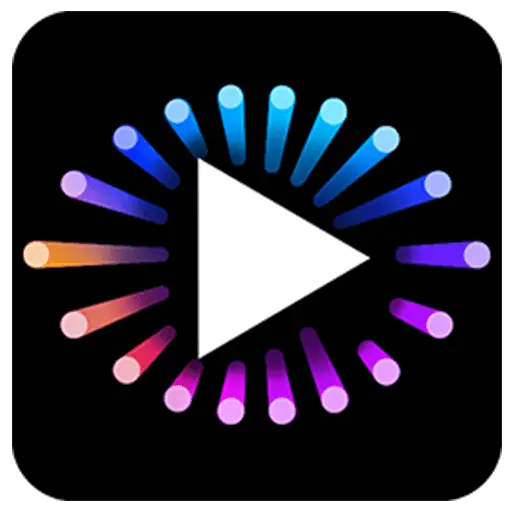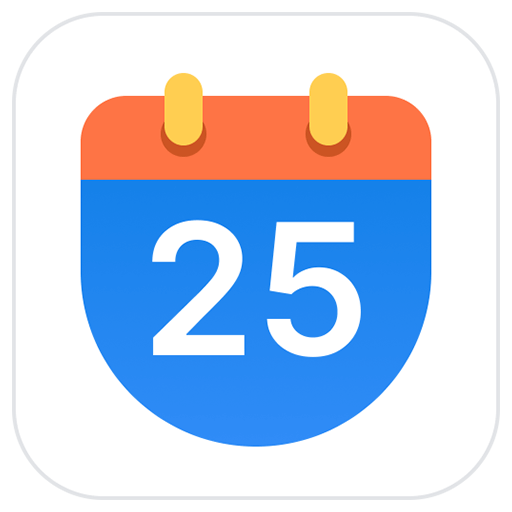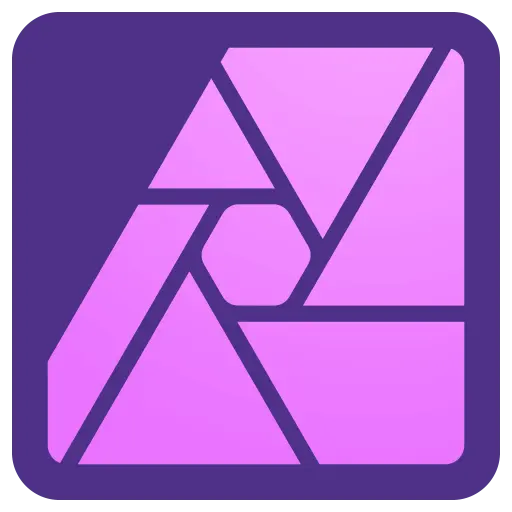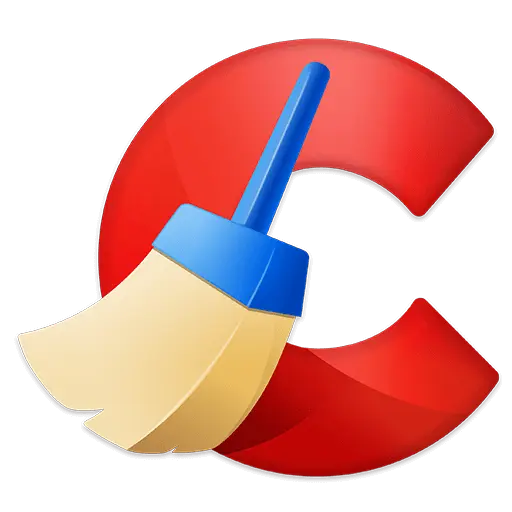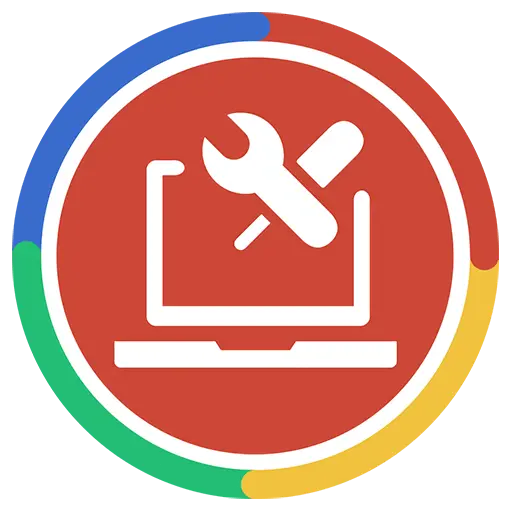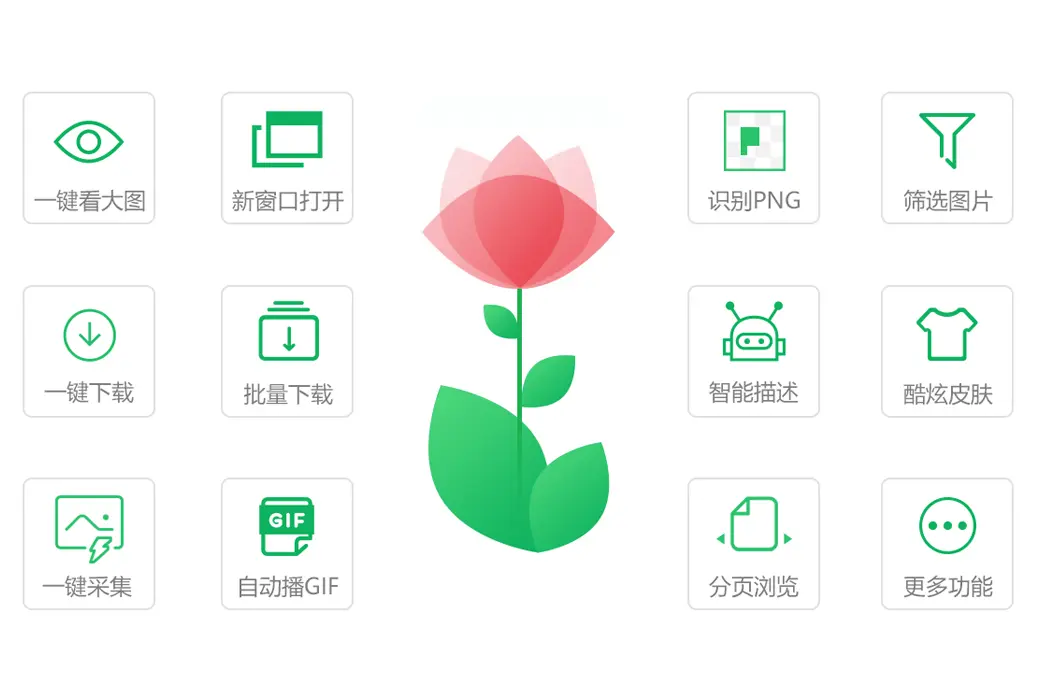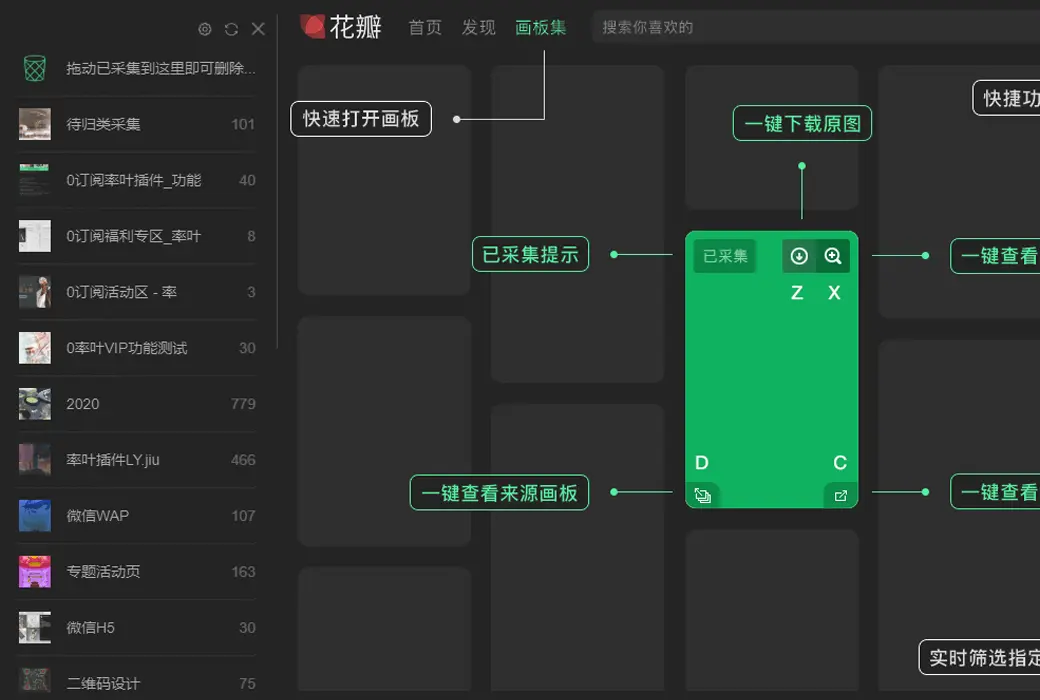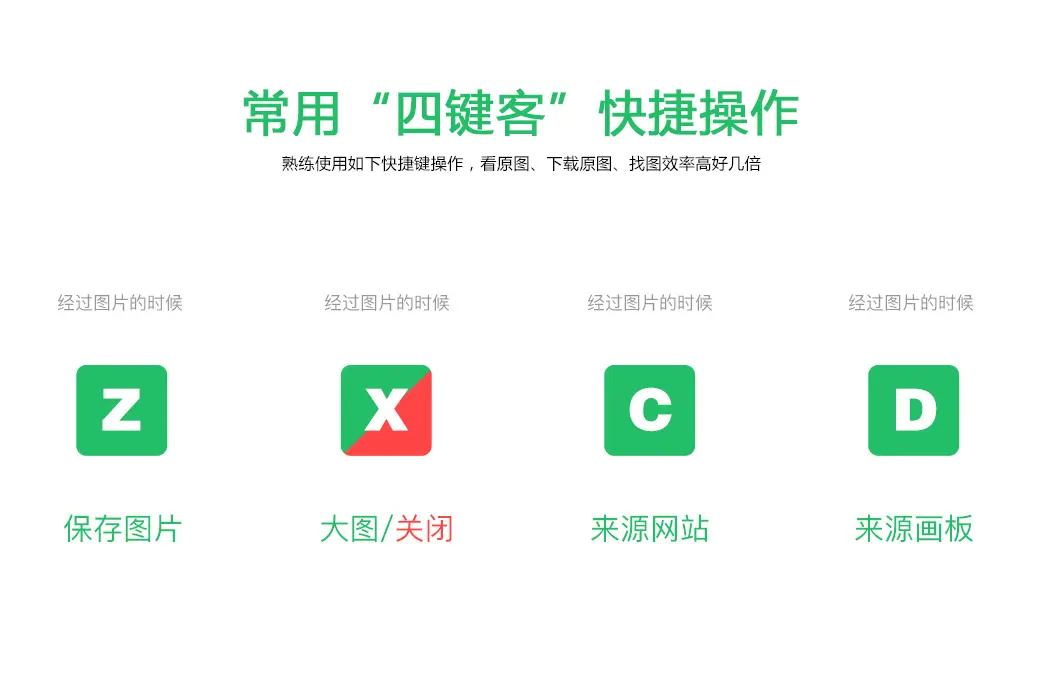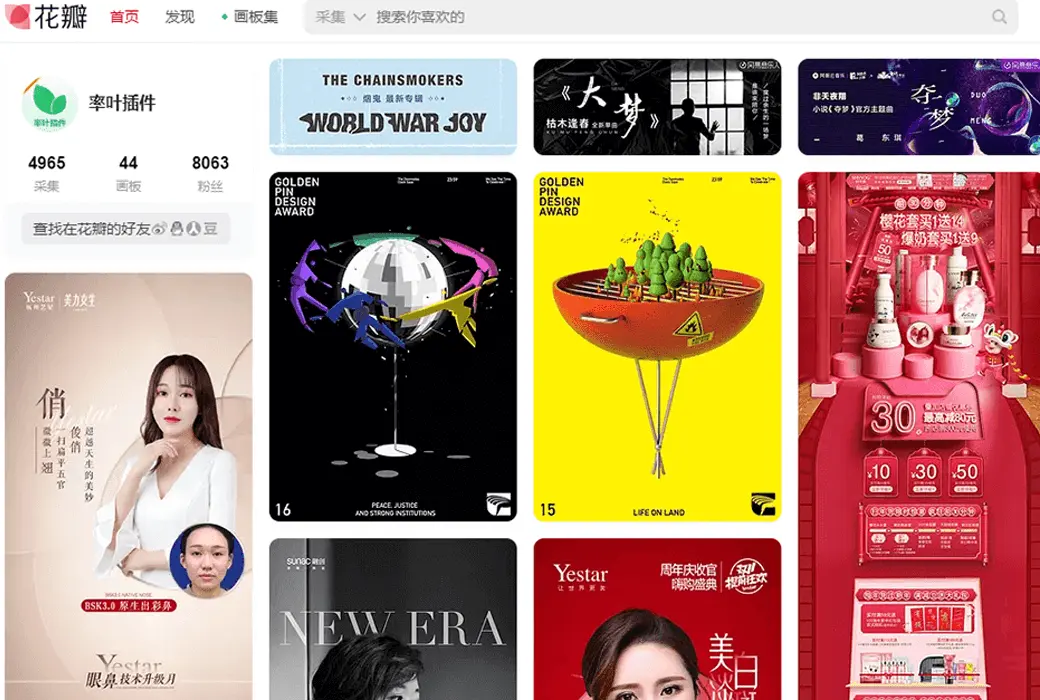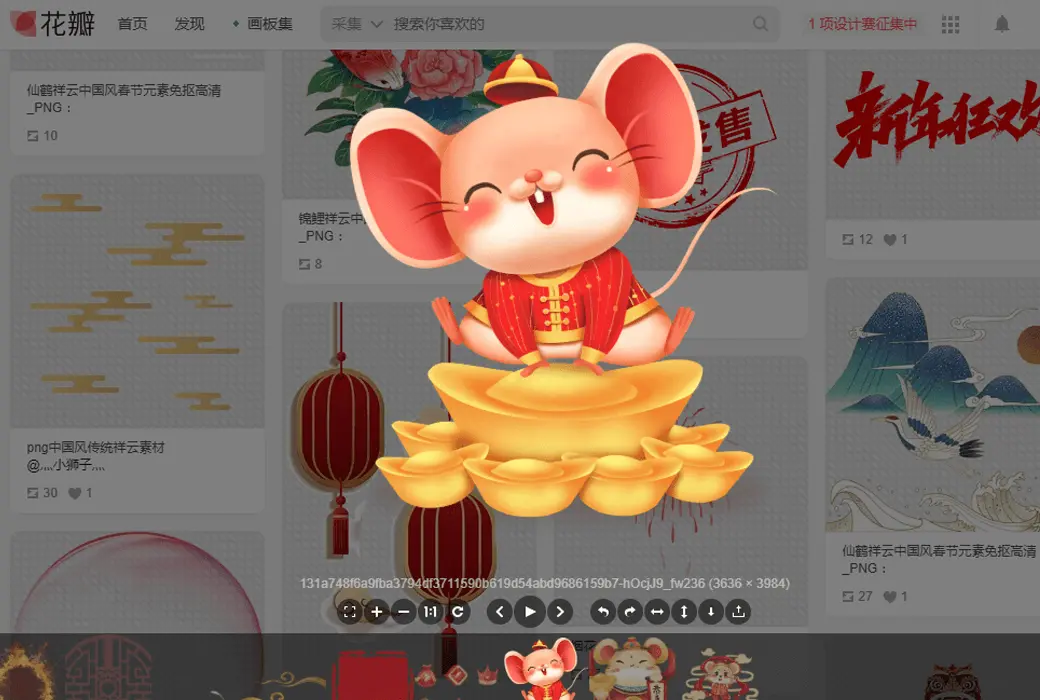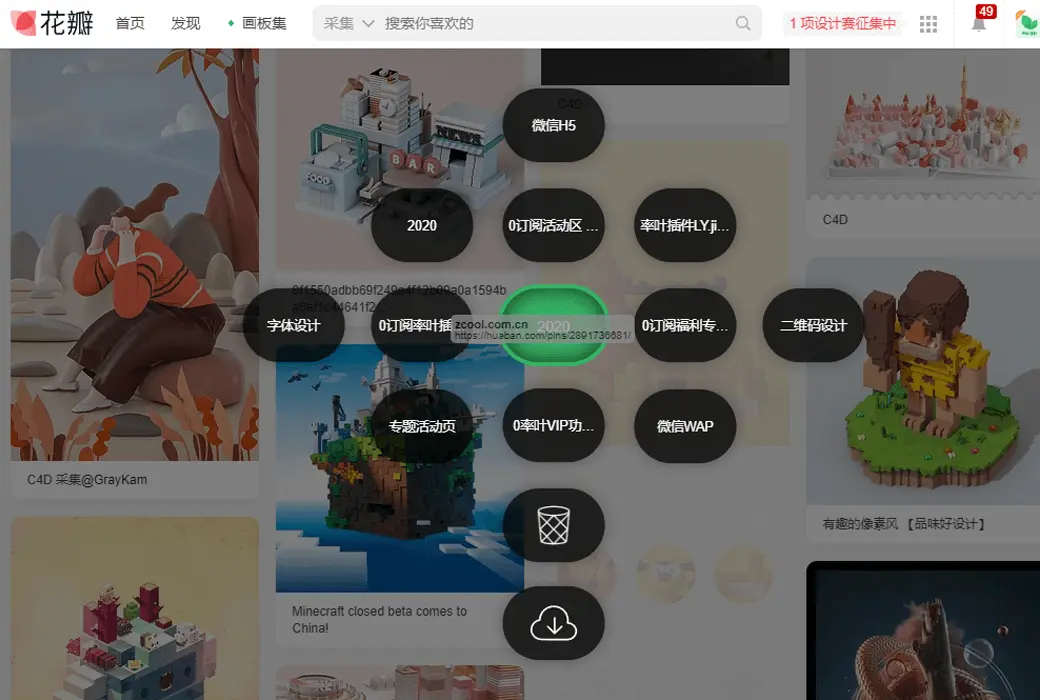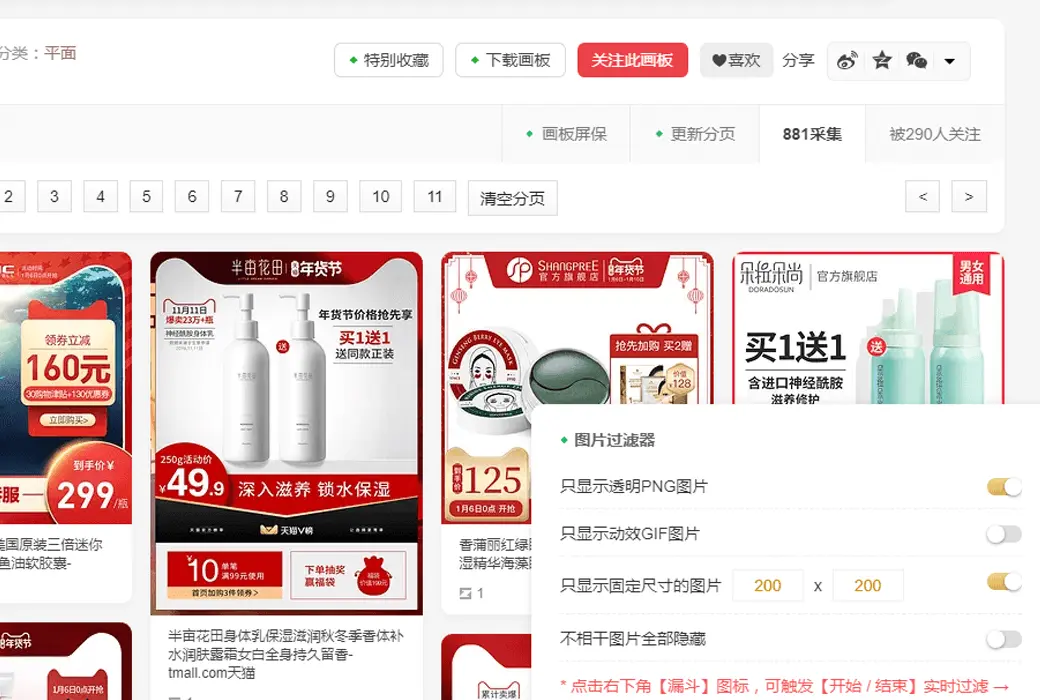You haven't signed in yet, you can have a better experience after signing in
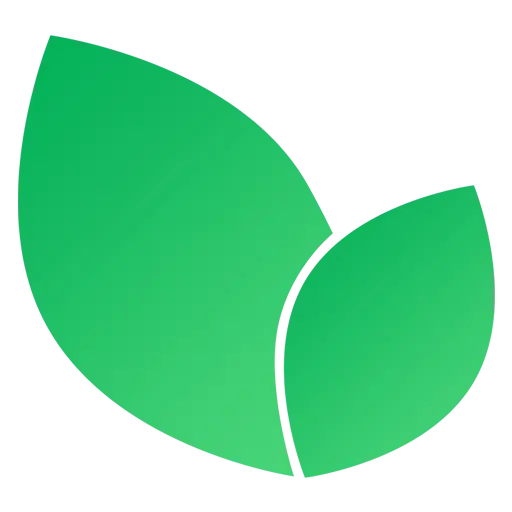 Biye Browser Plugin - Make Your Petal Web Better to Use
Biye Browser Plugin - Make Your Petal Web Better to Use
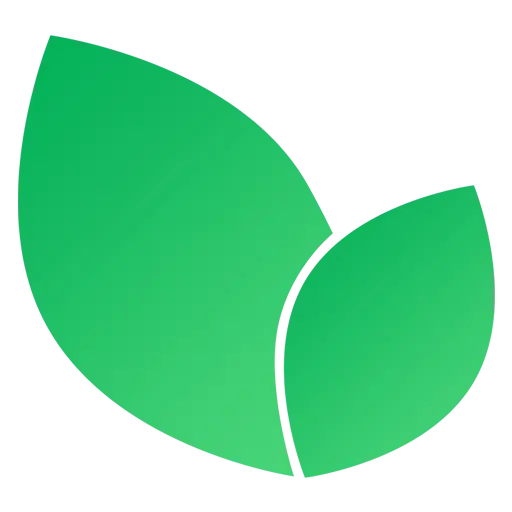
Activity Rules
1、Activity time:{{ info.groupon.start_at }} ~ {{ info.groupon.end_at }}。
2、Validity period of the Group Buying:{{ info.groupon.expire_days * 24 }} hours。
3、Number of Group Buying:{{ info.groupon.need_count }}x。
Please Pay Attention
1、Teamwork process: Join/initiate a Group Buying and make a successful payment - Within the validity period, the number of team members meets the activity requirements - Group Buying succeeded!
2、If the number of participants cannot be met within the valid period, the group will fail, and the paid amount will be refunded in the original way.
3、The number of people required and the time of the event may vary among different products. Please pay attention to the rules of the event.
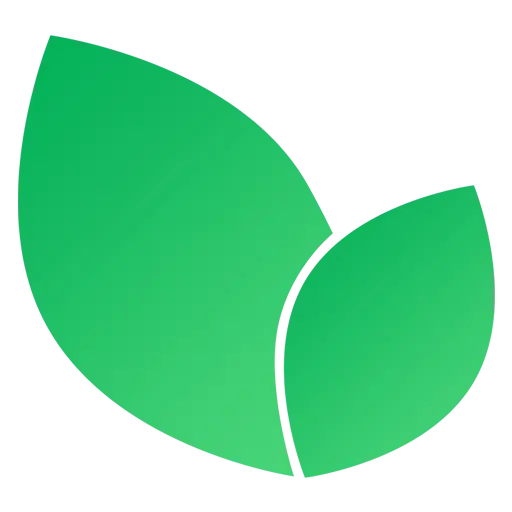
Biye Browser Plugin - Make Your Petal Web Better to Use


Biye plugin is a browser plugin that helps you "use petal web more efficiently".
Additional features such as "one click view of original image, one click download, one click collection, batch collection, batch download, new window opening, offline drawing board" have been added,
Supports all Chromium kernel browsers installed on Windows and Mac systems.
Why choose the Rate Leaf plugin? Give you a one-step pleasure
The 'Rate Leaf plugin' meets your needs in viewing original images, downloading original images, viewing sources, source drawing boards, collecting and classifying, classification management, and filling in descriptions,
Provide you with unprecedented one-step satisfaction, efficiently completing your current needs.
- Check the original image and get it in one step
Simply click on the "Magnifier" button in the top right corner of the thumbnail or press the shortcut key "X" to open the original image
- Download the original image in one step
Simply click on the "Download Button" button in the top right corner of the thumbnail or press the shortcut key "Z" to download the original image
- Check the source link and get it right in one step
Simply click on the "arrow" button in the bottom right corner of the thumbnail or press the shortcut key "C" to open the website where images come and go
- Check the source palette and get it all in one step
Simply click on the "reverse arrow" button in the bottom right corner of the thumbnail or press the shortcut key "D" to open the source palette
- Collect and select categories in one step
Simply drag the thumbnail with the mouse and place it in the corresponding folder, or press the shortcut key "A" to quickly collect it to the previous drawing board
- Intelligent filling in description, one-step completion
During collection, accurate descriptions are automatically filled out based on the relevant attributes of the image, making it convenient for subsequent image searches.
One step "browsing" images
If you want to see immediately how big the image is, download it for editing immediately, know immediately what website the image was collected from, and know immediately which god's drawing board the image comes from, these functions can meet your needs!
- Press the shortcut key X or click the magnifying glass button to view the original image with one click.
- Press the shortcut key Z or click the download button to download the original image with one click.
- Press the shortcut key C or click the button in the bottom right corner to view the source with one click.
One step "capture" images
If you find it tiring to collect one by one, if selecting categories during collection is too troublesome, or if clicking on small buttons is frustrating, then the following functions can solve the aforementioned headache problems.
- One click drag to collect the mouse and drag the image to the corresponding canvas in the sidebar
- One click quick collection Press shortcut key A to collect the previous drawing board
- Batch collection of images with the same name with one click on the collection panel
One Step "Intelligent" Description
If you are lazy in writing descriptions during collection, worry about not writing descriptions that are inconvenient for future searches, want to modify too many description steps temporarily, or want to record the source of the collected drawing board, then the following functions can meet your needs!
- Automatically and accurately fill in the relevant descriptions of the graph during collection
- Double click to modify the description. Double click on the image description to edit it. Enter to confirm
- Automatically record the source of the drawing board during collection, and the drawing board can be checked in the later stage
Petal image "search" enhancement
If you always cannot find the desired image, encounter too many scrolling and browsing on the drawing board, want to find a set size image, a specified GIF, PNG format image, the following functions can meet your needs!
- More search portals, search pages added, Baidu, Google, and other searches
- Click the pagination browse button on the pagination browsing palette to expand the pagination options
- Filter specific images in real-time to filter specified PNG GIF large images
Petal web "page" enhancement
If your drawing boards are too many and sorted too disorderly for easy search, if you return to the previous page and find that you have to start scrolling and browsing again, or if you encounter exquisite drawing boards and want to collect them all, then the following functions can meet your needs!
- Solve the problem of drawing board letter sorting when the drawing board is too large and the sorting is too messy, making it difficult to find
- Last browsing location record Last visited location can be located with one click
- Collect a drawing board/flower friend's favorite drawing board/flower petal friend
Batch download and backup of drawing boards
If you are always worried about maintaining or crashing the petal network, you can use the following functions to batch download the drawing board to your local computer for backup, or batch backup data to the offline drawing board. petal maintenance can also be accessed normally.
- Batch download of art boards Click on download art boards in the upper right corner of the page
- Batch backup of dashboard data to offline dashboard
- Offline drawing board access to petal network maintenance can also access drawing board
Offline drawing board for your inspiration escort
I'm always worried about the maintenance of Huapeta once again Company. I can't design without inspiration. Please use the "Offline Sketchpad" to back up your inspiration! When the petal net cannot be opened, offline drawing boards can still access your backup drawing boards normally.
One click backup of dashboard data
At the top right of any drawing board page, mouse over the download drawing board button and press the shortcut key [3] to switch to the backup only drawing board data mode.
Import, export, and share the drawing board
You can import and export drawing board data to local backup at any time, and you can also share drawing board data with friends to import and browse.
Unlock Sketchpad
What should a friend do if they want to access your locked drawing board? You can share the dashboard data with friends, and import the dashboard data offline to unlock browsing.
And these very "fragrant" functions.
If you rely on petal net to eat, then these functions make you eat more "fragrant"
Identify PNG
PNG format images will be displayed with a grid background for easy visual recognition
Open a new window
Maintain browsing habits and click on images to browse through new windows
Automatically play GIF
After activating the function, the waterfall flow GIF image will be fully automatically played
Long image scrolling browsing
Mouse over the waterfall flow chart, automatically scrolling down and up to browse
Pure waterfall flow
Show only images and give you a clean waterfall flow
Cool skin
[Dark skin], [Pinterest skin], [Eye care skin]
slide mode
On the waterfall picture, press the shortcut key [H] to switch the slide viewing mode
Flower basket mode
Drag the picture and place the emerging flower basket to collect essential divine skills
Monitor high-definition large images
Assist in capturing the maximum size image when collecting images outside the station
Collect and download
Download images to the computer for backup while collecting on the petal site
Search for similar images
Right click on the image, select Search for Similar Images, and then press the space
One click cutout
Right click on the image, select one click to pick and download to the computer
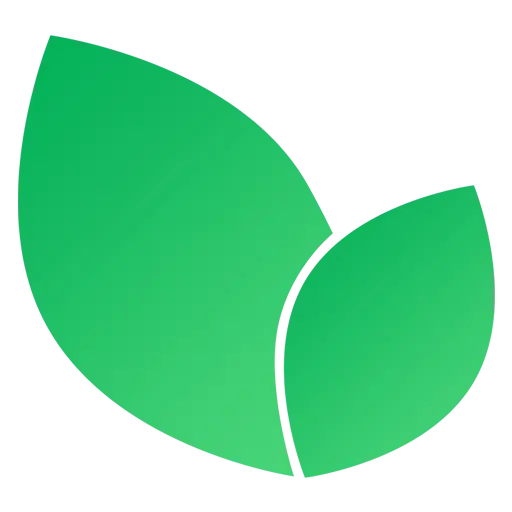
Official website:http://ly.jiuxihuan.net/
Download Center:https://lvyechajian.apsgo.cn
Backup Download:N/A
Delivery time:Manual processing
Operating platform:Windows、macOS
Interface language:Supports Chinese interface display, with multiple languages available.
Update instructions:Update and use during subscription period.
Pre purchase trial:Free trial before purchase.
How to receive the goods:After purchase, the activation information will be sent to the email address at the time of placing the order, and the corresponding product activation code can be viewed in the personal center, My Orders.
Number of devices:Can install all of your own devices.
Replacing the computer:Uninstall the original computer and activate the new computer.
Activation guidance:http://ly.jiuxihuan.net/duihuan_vip/index.html
Special instructions:To be added.
reference material:http://ly.jiuxihuan.net/shangshou.html

Any question
{{ app.qa.openQa.Q.title }}